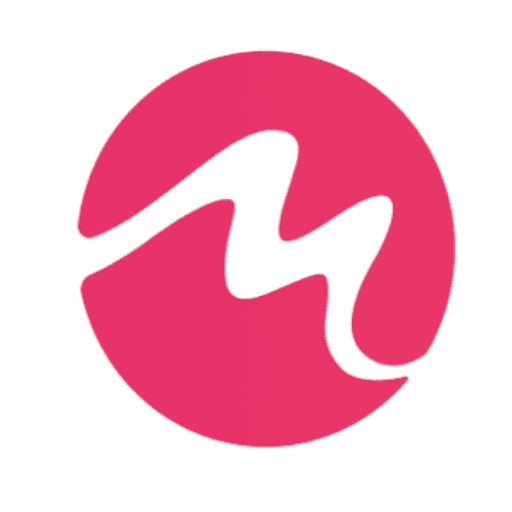Matouring translates into many languages.

matouring.com is focused on users, like you, from all around the world. So, our website supports multiple popular languages. If your language is not available, let us know and we will do our best to include it.
- Our main areas of expertise focus on Europe, Latin America and North America. So you will see companies that we partner with there – sometimes shown in their own currencies and languages (see below) – to get the best deals. Note that most sites now have multiple language selectors available, usually at the top of the page.
- Matouring.com has our own built-in translation feature. To change your language, click on the Translate link on the top men bar labeled “Translate”. Then, choose the language of your choice and the site automatically translates into your language. Matouring.com pages will automatically stay in your language until you choose to change it.
Languages: Please note that we highly recommend Google Chrome as the primary browser. Not only is it the most popular browser, but it is also excellent at automatic translations. Also, the latest versions of Microsoft Edge will translate pages as you progress. Our links may lead you to a page in another language: Chrome and Edge can automatically translate them to your language. See more, below.
- By default, Chrome offers to translate pages written in a language you don’t understand.
- Change the language of your Chrome browser (Windows & Chromebook only)
- You can set Chrome to show all settings and menus in the language you want. This option is only available on Windows and Chromebook computers.
- On Mac or Linux? Chrome will automatically display in the default system language for your computer.
- On your computer, open Chrome.
- At the top right, click More Settings.
- At the bottom, click Advanced.
- Under “Languages,” click Language.
- Next to the language you’d like to use, click More .
- If the language isn’t listed, add it by clicking Add languages.
- Click Display Google Chrome in this language or Display Chrome OS in this language.
- This option is only available on Windows and Chromebook computers.
- Restart Chrome to apply the changes.